Top Free Software To Install On Windows PC
1. EASEUS Partition Master
EASEUS partition manager is a nifty tool to create and manage disk partitions on Windows systems. Even if you created partitions during the setup process, and know how to use the disk management console to create partitions, I’d recommend you download and keep this tool. That’s because it offers some amazing features like resize, merge or split partitions, convert FAT to NTFS, convert primary partition to logical and vice versa, and much more.
The personal edition of the tool is free. It has professional and business editions too.
2. PC Decrapifier
Most of the branded laptops and desktops come bloated with proprietary (and useless) software which you should get rid of if you want your computer to function properly in the long run. Hence the old and trusted PC Decrapifier becomes a must-install software for new Windows computer owners to weed out junk software and make space for better stuff. Here’s our guide on cleaning up a new PC with PC Decrapifier.
3. Macrium Reflect or Windows Backup and Restore
We have previously talked about the importance of creating a system image and how to create it using the built-in Windows backup and restore center (you should also create a system repair disc). Now, this might not be available in all editions of Windows so I’d suggest a worthy, and more powerful alternative called Macrium Reflect. Use it to create an initial system image, and for other such tasks as you start using the computer.
4. Ninite
Ninite will cover the “how to install” part when installing new stuff on your PC. This all-in-one installer lets you pick software and install them at one go. And the choices of course are very diverse. Check out our previous guide on batch installing programs with Ninite.
5. Revo Uninstaller
Revo Uninstaller remains my tool of choice to clean uninstall applications and programs from my Windows PC. It’s far better than the default Add/Remove programs tool. A must-have software for sure. Check out our guide on using Revo Uninstaller to uninstall programs.
6. CCleaner
You didn’t think I’d give a miss to CCleaner in this list, did you? I am yet to find a better tool to perform a routine PC maintenance and get rid of temporary files and data. The tool is as amazing as it ever was. In fact, better, as it continues to be regularly updated. And as you’d have guessed, we wrote a guide on using CCleaner too.
7. Microsoft Security Essentials
Microsoft Security Essentials might go down in history as one of the best free software released by this tech giant. This tool has given a number of antivirus vendors, especially those who provide full-fledged free versions, a run for their money. It can protect your PC from viruses, spyware and malware.
8. Dropbox or Syncback SE
The thing about data backup is that people tend to procrastinate on it, which ultimately ends up in a crisis situation when they have lost important data, and had no backup whatsoever. Hence an online backup tool like Dropbox, and an offline sync and backup tool like Syncback SE is included in this list of immediate installations for a new PC. Get either, or both of them. I use both – Dropbox for online backup and Syncback to keep my data synchronized with an external hard drive.
9. Recuva
Recuva is an excellent (and free) software to recover deleted files. But why do we need it now? That’s because there’s a lot of deleting and uninstalling happening with CCleaner, Revo Uninstaller, PC Decrapifier and all. If you suddenly delete something that you shouldn’t, and then want to recover it, you would have this tool to fall back on. Our tutorial on using Recuva will provide more information on using this tool.

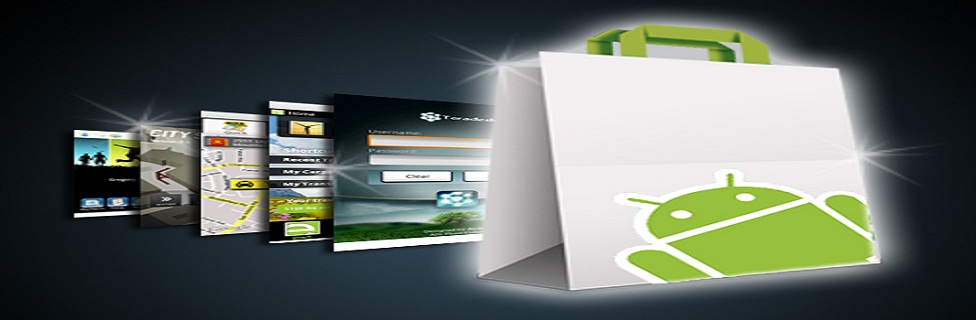
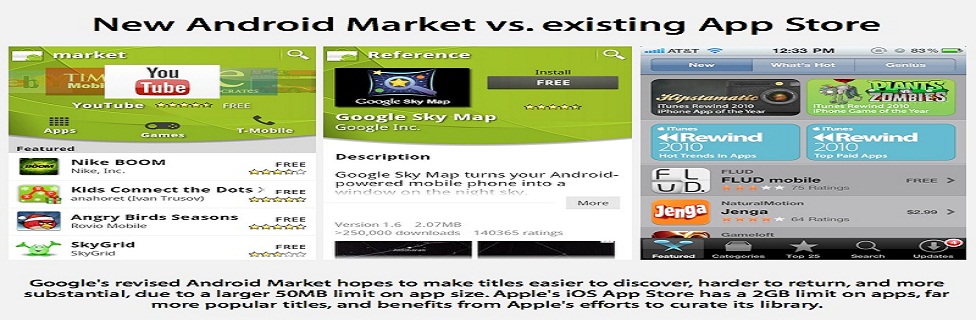









Your style is so unique in comparison to other folks I have read stuff from. Many thanks for posting when you have the opportunity, Guess I will just bookmark this blog. Read: Password Protect Folder It.
ReplyDeletehttps://bayanlarsitesi.com/
ReplyDeleteEmek
Sultanahmet
Burgazada
Fenerbahçe
078VDN
https://titandijital.com.tr/
ReplyDeletesakarya parça eşya taşıma
aksaray parça eşya taşıma
urfa parça eşya taşıma
kocaeli parça eşya taşıma
İ7Q6Z
çankırı evden eve nakliyat
ReplyDeletekırşehir evden eve nakliyat
kütahya evden eve nakliyat
hakkari evden eve nakliyat
antalya evden eve nakliyat
Z02Z
amasya evden eve nakliyat
ReplyDeleteeskişehir evden eve nakliyat
ardahan evden eve nakliyat
manisa evden eve nakliyat
karaman evden eve nakliyat
UBT4H
48C74
ReplyDeleteRize Parça Eşya Taşıma
İzmir Evden Eve Nakliyat
Adıyaman Lojistik
Erzincan Parça Eşya Taşıma
Mersin Evden Eve Nakliyat
27B04
ReplyDeleteKripto Para Madenciliği Nedir
Binance Sahibi Kim
Coin Madenciliği Siteleri
Binance Kimin
Binance Madenciliği Nedir
Binance Nasıl Üye Olunur
Kripto Para Madenciliği Siteleri
Binance Madencilik Nasıl Yapılır
Coin Nedir
8229F
ReplyDeleteYoutube İzlenme Hilesi
Kripto Para Kazanma Siteleri
Bitcoin Nasıl Para Kazanılır
Periscope Takipçi Hilesi
Referans Kimliği Nedir
Kripto Para Madenciliği Nedir
Bitcoin Nasıl Alınır
Coin Kazma Siteleri
Spotify Dinlenme Hilesi
5E2B747613
ReplyDeleteyabancı takipçi satın al
Eti Mutlu Kutu Kodları
Dude Theft Wars Para Kodu
Azar Elmas Kodu
Online Oyunlar
Tinder Promosyon Kodu
Eti Mutlu Kutu Kodları
Stumble Guys Elmas Kodu
3D Car Parking Para Kodu
F08B719C59
ReplyDeletetiktok türk takipçi
instagram beğeni satın al
telafili takipçi
takipçi
tiktok takipçi