Asus Zenbook UX31
Full Review
The Asus Zenbook UX31 (model CUX31E-RY010V) is a 13.3-inch Ultrabook that holds tremendous appeal, not only because of its looks, but also because of its specifications. It features an Intel Core i7 CPU and a 256GB solid state drive, and it comes with USB 3.0, Ethernet and HDMI (albeit in micro form).However, it's a laptop that has a few issues when it comes to user-friendliness and we're not sure that it's a great unit for those of you who will spend a lot of time typing on it. We had to contend with driver updates to get a couple of the laptop's key components working properly.
Design and build qualityThe Asus Zenbook UX31 has a style that's not all it's own — when you see its profile, the first thing you think of is a MacBook Air. When you open its lid and peer at the keyboard, you also get taken back to Appleland. However, it does attempt to offer a little more of its own character: it has a wonderful 'spin' pattern on its lid and a brushed palm rest. There is a combination air vent and speaker grille along the spine of the chassis and we have to say, the Zenbook supplies better audio output from its speakers than any other ultraportable laptop that we've reviewed to date. The speakers still produce distortion at high volume levels, but overall, you can definitely enjoy listening to music through this laptop's speakers.
The profile of the Zenbook UX31 is around 18mm thick at the rear and it tapers towards the front, where it troubles the measuring tape at just 3mm. That is with the lid closed. When you open the lid, the front of the laptop is only 1mm thick and it's also square. This is a problem when typing because the chassis just digs into your wrists and makes things painful. It's especially so if you use it low in your lap or on a relatively high desk. This review was typed while this reviewer was sitting on the couch. While only three paragraphs deep, this reviewers wrists already sported lines from the edge of the chassis, much like a face temporarily embossed with marks from an uncomfortable pillow case. If you type with your wrists slightly raised, then the chassis won't be bothersome, but we'd love to see Asus work its design magic on some rounded edges for future models of this Ultrabook.
Metal construction makes the Zenbook rigid. It displays some flex when you forcibly bend its chassis, but it will easily withstand the rigours of everyday travel and the occasional knock. Survival is aided by the lack of a spinning hard drive, with the only moving part in this ultraportable laptop being its extraction fan. This fan gets a little loud when the system is under a full load, but we didn't find it annoying at all. The chassis can get noticeably warm after long periods of usage, and depending on the tasks you are performing and how hard the laptop is working, this heat can become uncomfortable. Furthermore, the aluminium chassis acts as a heat sink of sorts and heat can be felt along the sides of the keyboard and on the right palm rest. But during regular Web surfing and light document creation tasks, it should remain comfortably cool.
The screen is also rigid and balanced against the chassis in such a way that allows the lid to be opened with one hand without the chassis lifting up off the table. However, the hinges don't do a great job of holding the screen in place when it's tilted approximately two thirds of the way back. There is a point where the screen just drops back on its own when the laptop is moved and this can be frustrating when you're trying to get the viewing just right. After all, the glossy screen may be very bright (it has a rating of 450 nits), but its vertical viewing angles are similar to most other mainstream laptops on the market — they are very narrow.
We're not sure if it's by design or not, but the ports on the sides of the Zenbook UX31 (two USB ports and a power port) maintain loose connections. When charging the laptop, the adapter's plug wriggled around a lot and popped out quite easily. We had to be mindful of it when moving the laptop. Luckily, there is an indicator light on the plug that's green when it's not plugged in and charging the laptop, and amber when it's plugged in and charging the laptop. USB cables and thumb drives also sat very loosely, but we didn't have any problems with lost connections, just problems with our peace of mind.
User friendlinessWe found the keyboard on the Zenbook U31 to be decent, but far from great. Its keys rest in a chiclet style and they feel solid against the chassis. They are perhaps a little too solid for our liking and we ended up making lots of typing errors because we didn't hit some keys hard enough. In future models, we would like them to feel a little softer and to possess a little more travel; on a laptop this thin, that might be hard to implement. What definitely needs to be implemented is a backlight system. Like the Acer Aspire S3, the Zenbook was rushed to market without one and we think this is a large drawback.
A couple of other things annoyed us about the keyboard. Mainly, the position of the power button in the top-right corner (like the MacBook Air), which we pressed many times thinking it was the Delete key. Asus suspected people would be doing that a lot so each time it's pressed a little pop-up comes up asking if you really meant to press it. The other annoyance was a slightly squeaky down arrow key, which got on our nerves, especially while navigating documents line by line in a quiet room. The touchad sometimes got in the way while typing, but when the Asus SmartSense setting was enabled in the touchpad's driver, unintentional movement was detected and the pointer never deviated from where it was supposed to be.
The pointing device on the Zenbook is from Sentelic and it was a source of frustration for us when we initially started testing this unit. The pointer either lagged or jumped and was infuriatingly inaccurate, especially when trying to hit small targets. On a screen with a 1600x900 resolution, which is larger than the typical fare of 1366x768, this was unacceptable. We had to update the drivers and tinker a lot with the settings to make it better, but we never did get completely comfortable with it. It would be great if Asus ships future models of the Zenbook with a Synaptics pad instead.
With a size of 104x71mm, the touchpad is huge. The reason for this is that the left- and right-click buttons are placed underneath the pad and the pad clicks onto them. It's a similar design to the Aspire S3, but unlike that laptop, the extra pad space over the top of the buttons is not usable. This can be annoying when you're attempting to move the pointer or perform a gesture as there is no physical barrier to let you know that your fingers are about to go 'out of bounds'. Incidentally, we never could get three-finger swipes to work in Firefox.
Getting connected to our wireless network proved to be a frustrating experience the first time, too. We experienced frequent drop-outs throughout our initial tests until we were able to update the Atheros (AR9485WB) wireless adapter's driver. To do this we plugged in the USB-based Ethernet adapter that ships with the unit and connected the laptop directly to our router. After updating the driver, we experienced constant connectivity. However, the laptop still proved to be problematic when it came to networking — it kept dropping off the network every 20 minutes or so.
These driver issues were frustrating for us and we think that if the average user experiences them they will be put off. Not to mention users who might not have the technical nous to seek and install drivers for the problematic components of this laptop. We hope that other shipping versions of the Zenbook UX31 at least have the latest drivers installed from the factory and that everything works well straight out of the box.
Specifications and performanceOn the inside, the Zenbook has an Intel Core i7-2677M CPU, which is a low-voltage CPU that runs at 1.8GHz and has two cores with support for Hyper-Threading. It also comes with 4GB of DDR3 SDRAM, a 256GB solid state drive and it makes use of Intel HD 3000 graphics. In our Blender 3D rendering test, it recorded a result of 47sec, while in the iTunes MP3 encoding test it got a time of 1min 4sec. In our DVD-to-Xvid transcoding test, a time of 1hr 6min was recorded. Its 3DMark06 score was 3644 points.
These are all expected results that compare favourably against other ULV laptops that we've seen recently. The Core i7 with its 1.8GHz frequency and 4MB of L3 cache memory supplies a tidy bump in performance over the Core i5 CPU in those laptops, but it also increases the weight of the laptop to 1.4kg as it requires a little extra cooling. The Core i5 version of the UX31 has a manufacturer-stated weight of 1.1kg. At this point we will state that the UX31 does actually feel a little too heavy for what it is.
The 256GB solid state drive proved to be quite fast in CrystalDiskMark, where it recorded superb rates of 450 MB/s for reading and 241.4 MB/s for writing. In our own file copy tests, the drive recorded a more modest 36.55 MB/s.
Basically though, the Zenbook UX31 is great for everyday office work, Web browsing and even multimedia tasks. It's not well suited to tasks that require a lot of processing, such as file conversions, but it will nevertheless be able to accomplish these tasks, too. it's a laptop that definitely offers plenty of performance for its thin and relatively light nature. Another thing to note is that it offers a fast boot up time of around 20sec, and it also comes out of sleep mode in under 2sec.
Battery lifeThe battery life of the Zenbook UX31 proved to be quite good in our rundown test, in which we disable power management, enable Wi-Fi, maximise screen brightness and loop an Xvid-encoded video. It recorded a time of 3hr 38min in this test, which may not seem all that good, but it compares favourably against other 13.3-inch models we've seen, especially when you consider that the Asus has a Core i7 CPU, and also a 450 nit screen, which is brighter than most laptops and therefore sucks down a little more juice.
When we used the laptop at low brightness for Web browsing and document creation, we got around six hours worth of usage before having to find an outlet. Of course, how much life you get will depend on how you use the laptop, but overall we are happy with this unit's battery performance.
During our tests, the Zenbook reverted to the Power4Gear battery saving scheme each time we rebooted it, ignoring the fact that we chose to use maximum performance. This was a little frustrating, but it's probably a power scheme that you should use if you want to get the most out of this laptop while on the road. We like the little widget on the desktop that shows you an approximation of how much battery life and standby time remains.
Bottom Line
There's no doubt that the Asus Zenbook UX31 is a stylish and solid laptop that should appeal to those of you who want good performance out of a thin-and-light unit. However, we feel that it has been rushed to market and that its user friendliness suffers as a result. Its input devices are not very good, it doesn't have a backlit keyboard, we found it uncomfortable to type on and we had to fiddle with drivers to get things working properly out of the box. This is disappointing, especially considering all the hype behind this product.We don't have any issues with its performance, which we found to be quite good thanks to the Core i7 CPU and fast solid state drive, but if you're considering a Zenbook, we think that you can get away just fine by opting for the cheaper Core i5 version, especially if all you'll be doing is working on office documents and Web-based tasks.
Lenovo IdeaPad U300s
Price: Rs 67,900
Full Review
The IdeaPad U300s is Lenovo's entry in the new Ultrabook range of laptops that have been released recently. Sporting a very elegant look and being highly portable, lets check whether this ultrabook is worthy of being a potential purchase for customers looking to get a portable yet powerful system.Design
The Lenovo IdeaPad U300s ultrabook has a unibody matte aluminium finish - you won't find any screws on this unit - that provides for an overall sturdy build quality - the whole unit is smooth to the touch. The unit we received came in the Graphite Gray finish - the base and the backlid has a colouring that is a few levels darker than the gray found on the rest of the chassis. There is a Lenovo logo at the top left corner of the backlid, with other logos such as Win 7 and Intel interestingly being sketched at the base of the ultrabook - as opposed to appearing as stickers located on the top chassis. The IdeaPad logo is imprinted on the bottom right corner of the palmrest area.
The screen is held in place by a singular hinge that was for the most part sturdy.
As I had mentioned after my first hands-on with the U300s at it's launch, this ultrabook's design is very unique - the base and back-lid covers slightly jut out at the edges from the rest of the chassis body, giving the ultrabook, in its closed form, a very apt book-like shape. I was quite pleased too see that Lenovo didn’t blindly decide to go the Apple MacBook Air way and adopt a tapered design - and considering that that's the path a number of other manufacturers did take, kudos to Lenovo for trying something new on the design front.
Features
The U300s is generally well rounded and smooth at its edges and corners - as mentioned earlier the backlid and base edges jut out slightly from the rest of the body, and this jutting outline does have a comparatively sharp feel to it, although its nothing to particularly fret about. The entire unit measures 14.99 mm (0.59-inches) thick and weighs in at 1.34 kg - the 11.1-inch MacBook Air weighed in at 1.08 kg, while the 13.3-inch Macbook Air weighed 1.35 kg.
There is a 1.3 MP webcam located at the top central section of the screen bezel. This ultrabook's speakers are located underneath the 'breathable' keyboard. There is a power button located at the top left hand corner of the chassis, with the Lenovo OneKey Recovery button located at the left side of the chassis, to the left of the exhaust vent. This unit also features a non-removable battery - this is pretty much the singular downside I could find about with respect to the U300s's unibody design.
There are two LED light indicators at the front side of the chassis - the left light indicates whether the laptop is powered on or in sleep mode, while the light on the right indicates the amount of battery charge remaining when the unit is not connected to a power outlet.
While you can open the lid without having the rest of the laptop rise with it, it has to be noted that the screen lid did tend to wobble a bit when opened.
The ultrabook features four protruding square shaped rubber stands at its base.
Monitor
The 13.3-inch glossy screen has a native resolution of 1366x768 and provides for a sufficiently bright display - the glossy nature of the screen can be an irritant under certain lighting conditions. Overall, the viewing angles are decent: the bottom and top vertical viewing angle produces a colour distortion in the picture when seen from an angle other than a centrally positioned one; the horizontal (left and right) viewing angles are comparatively better, with only a slight colour distortion of the picture occurring when viewing the screen from it's extremities. The IdeaPad ultrabook's screen can be tilted to almost 130 degrees backward - aiding you to a certain extent in choosing the ideal viewing position relative to the screen.
Keyboard Usability
The Lenovo U300s features a chiclet keyboard - without a dedicated numpad - with black coloured keys that provide for a good contrast against the grey finish of the rest of the laptop. The 'breathable' keyboard is placed in an area that is slightly lowered when compared with the rest of the surrounding palmrest area.
The alternate functionality of the Function keys - such as muting/unmuting audio, increasing/decreasing brightness/contrast, can be accessed by pressing on the respective 'Function' buttons themselves - the main functionality of the 'Function' keys can be accessed by first pressing the 'Fn' button and then pressing the corresponding function key.
The keys - 85 in total - are more or less flat on their top surfaces and are well spaced, allowing for a typing experience that is comfortable. The keys provide for a good tactile feedback that is neither too hard nor too soft to the touch.
It was rather unfortunate that Lenovo didn’t include a backlighting feature for this keyboard - not exactly a downside, but having such a feature would have been nonetheless come in very handy for U300s owners. The breathable keyboard concept of allowing airflow through the keyboard, thereby having to do without any air vents at the base of the laptop is a handy feature, at least in theory, as you can use the ultrabook from your lap without having to worry about the excess heat being dissipated against your legs.
The multitouch glass touchpad - the right and left mouse buttons are integrated into it - has a smooth texture and its responsiveness level is good. This touchpad supports multi touch gestures such as two finger scrolling - for scrolling horizontally and vertically across a web page, pinch inward and pinch outward for zooming in and zooming out respectively, and three finger scrolling for flipping between items such as pictures and songs. The U300s also features a unique four finger swiping mechanism, which will bring up a notepad like app when swiped to the screen's left, with the action of swiping towards the right bringing up a picture library - you can change the screen wallpaper from this window.
The mouse keys are also responsive, and pressing on them produces a click sound.
Hardware
This Ultrabook is supposed to combine portability and power, and in terms of its specs, the U300s doesn’t disappoint. It features an Intel second generation Sandy Bridge Intel Core i5-2467M processor (1.60 GHz), 4GB DDR3 RAM, a 128GB SSD and for graphics processing, you have the Intel HD 3000 graphics.
The U300s, as I mentioned earlier, has a good design, but more importantly, one which doesn’t compromise on the functionality aspect. It comes with a good collection of ports - such as USB 3.0 and HDMI ports which were sorely missing from the Apple MacBook Air unit. On it's left side, the U300s has an exhaust vent and a USB 2.0 port. Located on its right side, you will find the power socket, an HDMI port, a USB 3.0 port, and a combined headphone-cum-microphone jack. While there are a good variety of ports included in the U300, Lenovo could have really done with a multi card reader on this U300s.
More details can be seen on this review's "Specifications" page.
Software
The Lenovo IdeaPad U300s comes pre-installed with Windows 7 Home Premium Edition. The ultrabook is relatively free of bloatware, and the Windows installation is for the most part very clean. In terms of the installed software on this laptop, you will find the generic Lenovo software such asLenovo OneKey Recovery, Lenovo YouCam, Lenovo and Power management options.
Also included in the pre-installed software set are the Microsoft Office 2010 Starter Edition, Microsoft Security Essentials and Intel WiDi.
Performance
The Lenovo IdeaPad U300s recorded a score of 109 on the Worldbench 6 benchmark - a very good score that is just two points below what the Apple MacBook Air scored. Consequently the U300s should be able to cope well with executing most processor and memory intensive processes - the only exception being contemporary gaming, and this is not a downside in any way as this unit wasn’t intended to be used for such purposes. During synthetic testing, the ultraportable's hard disk recorded an average read speed of 186.3 MB/s and the laptop recorded a PC Vantage score of 8525.
You should have no problems watching both 720p and 1080p HD videos. The audio output is relatively above-average - the volume levels are appropriately loud for a small to mid-sized room, and is very clear, although, not surprisingly, the bass is rather lacking. As always, listening through a headphone would be the best option.
This Lenovo ultraportable does heat up under prolonged and intense use - you will notice the heat at the base of the laptop, towards the top central areas that are close to the hinge. Fortunately, you don’t feel this heat on the palmrest area - the top section of the main chassis, next to the hinge, does heat up to an extent. On the plus side, if you are doing some regular tasks like browsing or listening to music or editing documents, the U300s stays quite cool. On another positive note, the laptop gave a good account of itself in the system noise levels area - it was barely audible during operation.
The ultrabook's four-cell battery lasted for two hours and five minutes through one of our battery tests, at high performance mode, and having the wireless internet mode enabled. For an ultraportable having the technical specs as this unit does, this is a pretty standard result. Having said that, you should be able to extract around 4-to-5 plus hours out of the U300s's battery - at a conservative power scheme - for doing lighter every-day work such as browsing the web and listening to music.
Upgradability
As I mentioned earlier, there are no screws on this unit, and as such tasks like upgrading or repairing the unit are best left in the hands of Lenovo personnel.
Bottom Line
Back when I had reviewed the Apple MacBook Air, I had mentioned how Apple's ultraportable unit had pretty much set the standard that new ultrabooks had to meet and hopefully exceed. Well, after testing this unit, I can say that these expectations have been met and in certain instances, they have been exceeded.The usual detractors will be found who will disingenuously state that for the price of this ultrabook, you could go out and get yourself a very good mainstream laptop. But this is quite beside the point as the U360s is supposed to cater to the needs of people who want a highly portable yet powerful machine for meeting their computing needs, and are willing to pay for it. Keeping in mind that the ultrabook range of laptops are just entering the market, it will be more realistic to expect ultrabook prices to come down in the near future.
In terms of performance, this ultrabook is almost on par with the scores that the MacBook Air notched up. Compared to the Air, the U300s doesn’t come with a backlit keyboard or a multi-card reader, but it more than makes up for this by having a very unique design and solid build quality that rivals that of the MacBook Air, not to mention the USB 3.0 and HDMI ports. At the same time, customers have to keep in mind that this Ultrabook, just like the MacBook Air, doesnt come with features such as Ethernet port, and this has to be kept in mind when opting to buy this unit.
If we were to look at some of the things we would have liked to see on this ultrabook, it would be a brighter and better screen and maybe some more ports: and this might be pushing it, but maybe even a discrete graphcis option as well?
While this is not the ideal ultrabook - it will take some time for an ultrabook to combine not only portability and performance but also be affordable for the masses - its overall good showing in terms of design, portability, and performance surely bode well for the future of this new line of Intel inspired ultraportables. If you're looking to get buy an ultrabook, the Lenovo U300s is a good choice to opt for.
Dell XPS 15z
Price: Rs 86,800
Full Review
The XPS 15z has certain unique design choices, which adds to its distinctive look. The audio grilles have a diagonally patterned design - this design is also used for the exhaust vents that are located at the rear and at the top base area of the laptop. The overall design of the unit is simple and very stylish - although, I did feel that the barrel-like hinge's appearance seemed to be out of sync with the sleek look of the rest of the laptop.
The power button is centrally located above the keyboard, towards the top of the chassis, and centrally placed below the hinge - Dell sticks to a minimalist design with no other 'fancy' alternate-functionality keys located on the main chassis body other than the power button and the keyboard keys. The rear of the laptop chassis is all so slightly raised - the screen is not located at the very edge of the laptop, but is placed just in front of the rear edge. The screen hinges are positioned in an area that is slightly depressed in relation to its surroundings.
There is a 1.3MP webcam located at the top central section of the screen bezel. The 15z's speakers are located at the top of the laptop chassis, positioned to the left and right of the keyboard. There is a button located at the left side of the laptop that, when pressed, indicates the level of the battery charge by accordingly lighting up five LED lights, that are located towards it's left side - if the battery charge is at 100 % all the lights light up and so on and so forth.
The hinge has vertical lines etched on it, and one these lines lights up when the laptop is connected to the adapter - handy feature letting the user know whether the laptop is running on the battery or on the connected power supply.
The laptop features 4 rubber stands at its base that are circular in shape and flat on their top section, and which consequently don’t cause any discomfort when keeping the laptop on your lap - as opposed to the more protruding stands seen on other laptops
You can manually turn on and off, and adjust the intensity of the backlighting feature through the keyboard (Fn + F6) - a very handy feature indeed. There is also a dedicated button for ejecting the optical drive as well a button for inputting the Rupee currency symbol (Alt + Ctrl + 5).
The trackpad has a smooth texture and is generally responsive. The mouse buttons replicate the soft touch feel of the keys - just about the right level of softness - and are also responsive.
Hardware
The 15z might not offer a large number of ports, but it does make up for it by providing for a varied level of functionality within the constraint of the number of ports offered. The laptop's left side has a HDMI port, Display port, USB/eSATA combo port, 2 USB 3.0 ports, and a multi-card reader. On the right side of the chassis are located the slot-loading optical drive and headphone and microphone jacks. The power connector and Gigabit Ethenet port are located at the rear of the laptop - in my opinion a very handy design choice. The Dell laptop also features Wi-Fi 802.11 n and Bluetooth 3.0 wireless connectivity.
Also included in the pre-installed software set are the Microsoft Office 2010 Starter Edition, McAfee Internet Security Suite trial edition, FastAccess facial recognition software, Roxio Creator Starter Edition and Skype.
The laptop uses Nvidia's Optimus technology which allows the system to switch between using the integrated and discrete graphics options as and when required. As such we ran the 3D Mark 06 test when the system was using only integrated and only discrete graphics - when using only Intel graphics, the system notched up a score of 4502, while using only the GT 525M card, the system scored 7376. Also keep in mind that while you might feel awed at the 2GB of graphics RAM included in this system, that feature by itself doesn’t result in a performance boost.
When benchmarking FarCry 2 at 1366x768, DirectX 10 mode, AA 2x, and 'Ultra High' settings, the average frame rate recorded stood at 36.14 FPS. Running games shouldn't be that tricky a task for this machine - do keep in mind that playing the most recent titles should be done whilst keeping details and resolution slightly pulled to the lower-to-medium spectrum of settings, so as to enjoy an optimum gaming experience. Moreover, do keep in mind that prolonged gaming can heat up the system.
You will have no problems whatsoever watching both 720p and 1080p HD videos. However, Dell could have done a better job with the accompanying audio. Other than having the rather over-sized fancy audio grilles, the audio output is pretty standard - the volume levels are appropriately loud for a small to mid-sized room, and as it to be expected on built in speakers the output lacks bass. As always, listening through a headphone would be the best option.
The Dell laptop does heat up to quite an extent under prolonged and intense use - you will notice the heat at the base of the laptop, towards the top areas that are close to the exhaust vents. You don’t feel this heat to that extent on the palmrest area - the left side of the palmrest, as with the rest of the base, does get slightly warm to the touch though. On the plus side, if you are doing some regular tasks like browsing or listening to music or editing documents, the 15z does not heat up. Under normal usage, the laptop gave a better account of itself in the system noise levels area - under more intense use, and in an comparatively quiet environment, you can distinctly hear the sound of the workings of the exhaust fans.
The laptop's eight-cell battery lasted for an hour and seventeen minutes through one of our battery tests, at high performance mode, and having the wireless internet mode enabled. For a laptop having the technical specs as this unit does, this is a standard result- given this result, it's always advisable to use this laptop in an area where there is a nearby power outlet, so as to have the laptop charged whenever necessary. Having said that, you should be able to extract around 3 odd hours out of the 15z's battery - at a conservative power scheme - for doing lighter every-day work such as browsing the web and listening to music.
Having said all of that this is one solid performer. Not only does it deliver on the performance we were expecting of such a unit, but its streamlined minimalist design and build quality are also both top notch. While I certainly do have a few misgivings on this unit, and that does bring the 15z's overall score down, it's still a very good system that will meet your requirements, whether it is for work of for home - all the better if its in an air conditioned environment. If you are however also looking to spend on a smaller economical scale, you can buy the lower spec'd version of the XPS 15z (which sells for Rs. 70,800) or even opt for the Dell Vostro 3450 unit (sells for around Rs. 60,000).
Asus K53SC
Price: Rs 38,500
Full Review
The build quality of the K53SCC feels plastic-y, there is no doubt about that. That said, it doesn't feel badly made. The palm rest is smooth and the lid has a texture that feels good. The hinges hold the screen in place at your desired angle and there is no latch to fiddle with when opening it. We're not fans of the position of the power port, which is located in the middle of the left side of the unit, rather than near the rear of the notebook. It sits between the air vent and the Gigabit Ethernet port and the cord definitely gets in the way. It can make it hard to use comfortably when the notebook is plugged in to the mains as you have to sit in such a way that the cable doesn't become too much of a nuisance.
While it has some shortcomings, the K53SCC is meant to be a budget notebook, so its build quality was never going to be great. For those of you who are non-picky users that care more about getting good specs for a good price, it's definitely a model to consider. You could always plug in an external keyboard and mouse, especially if you want to use the notebook as a desktop replacement — it has three USB ports, one of them which is also USB 3.0-capable.
Keyboard Usability
The keyboard is a little too hard to type on until you get used to the stiffness of the keys and adjust your hits accordingly. We're not fans of how packed the keyboard is. The number pad pretty much seamlessly flows on from the main part of the keyboard and can make some keys difficult to distinguish, such as the 'delete', 'backspace' and 'right arrow' keys. The right arrow key actually sits under the number pad's '1' key, which means that the 'zero' key is under the '2' key — this can be inconvenient when you want to quickly punch in a lot of numbers. We've seen this key layout from many ASUS models for a while now and we think it's about time some changes were made to give the board more space overall.
The palm rest can feel both a little slippery or sticky depending on how long you have been using the notebook, and the touchpad sometimes feels way to resistive to use comfortably. It recognises multi-finger gestures for scrolling and swiping and, for the most part, it was accurate if not a little too sensitive when we used these gestures.
Performance
Performance felt a little sluggish at times during everyday use, but if you're upgrading from a previous generation notebook or PC, then you'll definitely find it to be a step up. It recorded times that were bang-on the money in our tests: 44sec in Blender 3D rendering, 52sec in iTunes MP3 encoding and 52min in the DVD-to-Xvid conversion. These times are identical to the Acer Aspire 5750G, which uses the same CPU and is also designed to be a value proposition.
The graphics performance of the ASUS was noticeably slower than the Acer though — it recorded 4546 in 3DMark06 while the Acer recorded 5323. It won't fare too well when used for gaming, but it depends on the types of games you play. Graphics-intensive games won't run smoothly, especially if they are recent titles, but older titles should work okay as long as the graphics details are not set too high. The native resolution of the screen is 1366x768, which is standard, and the screen itself is like most others in its class — it's glossy, a little harsh when it comes to colour reproduction and contrast, and its vertical viewing angles are narrow. But for basic Web browsing and document creation it will suffice.
Battery life wasn't great. In our rundown test, in which we disable power management, enable Wi-Fi,maximise screen brightness and loop an Xvid-encoded video, the K53SCC lasted only 3hr 8min. We were expecting closer to 3hr 20min so it fell a little short. That said, anything over three hours for a 15in laptop with a Core i5 CPU is decent, and you could get more out of it, too, depending on your usage.
The laptop remains reasonably cool after long periods of usage, but this assumes that you use it in such a way that the vents get adequate airflow. There is a fan installed on the left side and it kicks in when the CPU or graphics adapter are under load. The other side of the chassis has a DVD burner and there is an SD card slot that is located at the front and is somewhat inconvenient. You get both VGA and HDMI video ports as well. Rounding out the feature-set is a 0.3-megapixel webcam, Bluetooth and 802.11n Wi-Fi (single-band).
If you have a sub-Rs. 40,000 budget and want to get a notebook with good speed, plenty of RAM and storage space, the K53SCC is it. Don't expect too much in the way of user comfort though; its keyboard and touchpad could definitely stand to be a little better. But if you're not fussy about such things then these won't be a problem. If you're wondering what its speakers are like, then don't. They are typical notebook speakers, which are fine for watching the odd YouTube video, but you'll want to plug in a pair of external speakers for more pleasurable listening.
Dell Inspiron 15R (N5050)
Price: Rs 35,880
Full Review
Design
The backlid is glossy and features the Dell logo that is positioned at its centre - by virtue of its glossy nature, the backlid attracts more than its fair share of fingerprints, smudges and scratches. The plamrest, on the other hand, has a matte finish - so you don’t have to worry about fingerprints and the sort leaving their mark on it. The screen bezel also has a matte finish. In a design choice that we saw previously on the Dell Vostro 3450 as well, the keyboard's background area has a glossy finish - the same goes for its border. While the glossy background surface does provide a contrast to an extent to the matte finish of the rest of the laptop, given that the entire laptop has a darkish colouring, talking of this contrast is a rather moot point - the black glossy background area should contrast better with the Apple Red colour option.
The screen is held in place by a two hinges - the wide centrally located connector also hold the monitor - there is a Dell logo positioned centrally at the lower section of the screen bezel - in place. Both the hinges extend outward to cause a bulge, which is the most distinctive feature of this laptop. The power socket is located on the right side of this bulge.
The power button is located at the top left corner. There are two very slim speaker outlets located at either end of the top part of the chassis - placed below the screen. There are four LED indicators positioned along the front of the laptop, for indicating whether the laptop is powered on, for hard drive access, whether the battery is charging or not and for wireless connectivity respectively.
The smooth textured touchpad is very responsive, and features two mouse buttons. I did find that the mouse buttons tended to depress too much when pressed - the buttons would depress to the extent that your fingers would be touching the border of the touchpad. This was quite an irritant - Dell could have really done with steadier mouse buttons.
The left side of the laptop chassis features, one Ethernet port, one VGA port, an HDMI port, one USB 2.0 port and headphone and microphone jacks. On the right hand side you would find an optical drive and 2 USB 2.0 ports. At the front of the chassis, you would find a multi-card reader - positioned to its left, you would find the four LED indicators. It also features Wi-Fi 802.11b/g/ n and Bluetooth 3.0 wireless connectivity.
More details can be seen on this review's "Specifications" page.
Among the other pre-installed software are McAfee Security Centre trial edition, Roxio Creator Starter Edition, and Skype.
Given that the laptop has the integrated Intel HD graphics, playing contemporary games shouldn’t really be considered as a viable option on this laptop. This is not a downside in any way as the laptop was never intended for such a purpose, and if you were indeed looking for a more moderately priced machine to play games on, you would be better off looking at other options - such as the Lenovo IdeaPad Z570. Having said that, you just might be able to get away with playing some of the retro games, run at appropriate settings, on this Inspiron 15R laptop,
Watching both 720p and 1080p HD videos was a comfortable experience. The sound output from the built in speakers, is appropriately loud for a small to medium sized room, although higher frequency sounds do tend to sound quite screechy. Listening through headphones would be the best option.
Throughout our testing, the Inspiron laptop did a good job of keeping itself cool, which is a positive aspect for any laptop. However when used for an extended period of time or when running some intensive tasks, you do notice that the mid-to-top left section of the laptop's base, that is next to the exhaust, heats up slightly and becomes quite warm to the touch. Moreover, the laptop was barely audible during operation, which is another positive to take from this laptop.
The laptop's six-cell battery lasted for 1 hour 32 minutes through one of our battery tests, at high performance mode, and having the wireless internet mode enabled - this result is pretty much the norm we have come to expect of mainstream laptops. Having said that, you should be able to extract around 4 plus hours out of the laptop's battery for doing lighter every-day work such as browsing the web and listening to music.

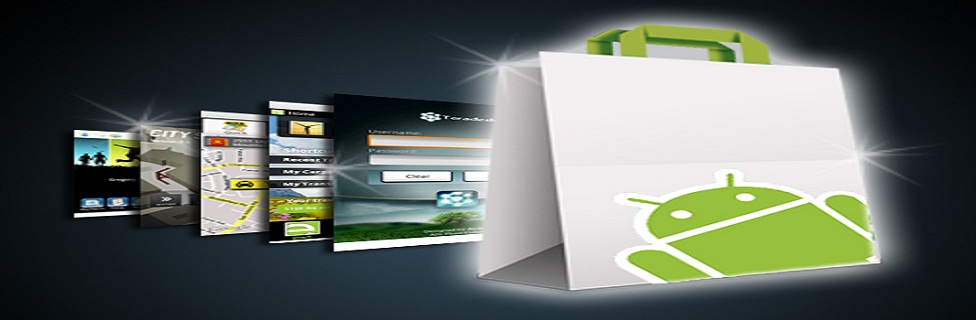
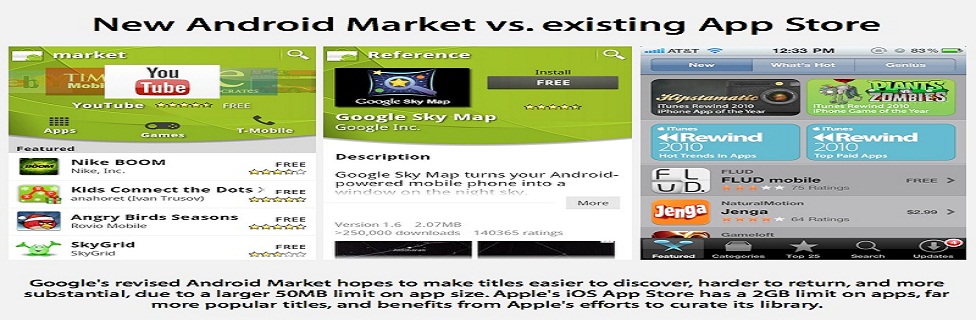









0 comments:
Post a Comment