Adding an Amazon widget to Blogger is not difficult. No change or very little change to your Blogger template is required. There is some time involved in setting up the widget itself and choosing the products to link to and customizing the look to match your blog however. This tutorial will walk you through the steps involved but first a few need to know facts about Amazon's affiliate program.
Important Details For Bloggers About Amazon's Affiliate Program
- Amazon have 2 referral structures: Classic Plan and Performance Plan
- For the Classic Plan - A flat rate commission of 4% is paid
- For the Performance Plan - A sliding scale between 4% and 8.5% commission is paid on general product items shipped. Consumer electronics is paid at a flat rate of 4%. Kindle, MP3,video on demand and game downloads are at the rate of 10%. View fee structure for Performance Plan
- For the Classic Plan - A flat rate commission of 4% is paid
- Sell
7 items in a month and you will receive 6% commission on sales. Sell
in excess of 30 items and receive referral fees at the rate of 6.5%
- Affiliates earn commission on the total of items shipped not just the first product bought
- Payment options are direct credit, check or Amazon Gift Certificate. There is a $15 charge for the issue of a check.
- Payment
of referral fees is made once your account reaches $10 provided you
have opted for the direct credit or Amazon Gift Certificate option.
Otherwise it is $100 for a check (cheque)
- Amazon offer a choice of 17 different widgets
- Amazon also offer links and banners and an astore option
How to Add an Amazon Widget to a Blogger Blogspot Blog
Difficulty Level: Easy to Moderate
- Join Amazon's Referral Program and create an affiliate account at Amazon. You will need to supply your direct deposit details as Amazon charges to issue affiliate checks (cheques)
- Once
your affiliate registration is confirmed (this is a fast process) you
will then be ready to start to create an Amazon widget for your blog. So
go ahead and login to your affiliate account at Amazon and click on the
widgets tab
- Now comes the fun part - choosing a widget. Amazon currently have 17 different widgets to choose from. The Amazon help section is good and I suspect will answer most of your questions if you get stuck.
- Choose your widget. For the purposes of this demonstration let's choose a Recommended Product Links widget. Click on the Add to Your Webpage button
- From
the drop down select a product line eg Cameras and Photo. Select a
subcategory eg General Bestsellers. Click the Continue button.
- Select
the size of widget according to the location where it will be placed on
your blog eg 160x600 in the sidebar of Blogger. Click on the Select This Size button at the right of the example widget

- Now you will need to customize your widget. Click on Customize Link Appearance
and enter link and text colors to suit your blog. Ensure that the
widget opens in a new window unless you are quite happy for your readers
to leave your blog. Leave this window open in the meantime as we will
be returning

- In a new window login to Blogger if not already logged in
- Navigate to Layout > Page Elements
- Click on Add Gadget in the sidebar and choose HTML/Javascript from the list of available gadgets
- Copy
the widget code which contains Amazon's tracking code and paste it into
the content area of the gadget. Add a title if you wish. Click the
Save button
- Use the drag and drop feature to reposition
your widgets in the sidebar in the order that you want them to appear.
Save any changes
- Click on View Blog and admire your new widget in the sidebar

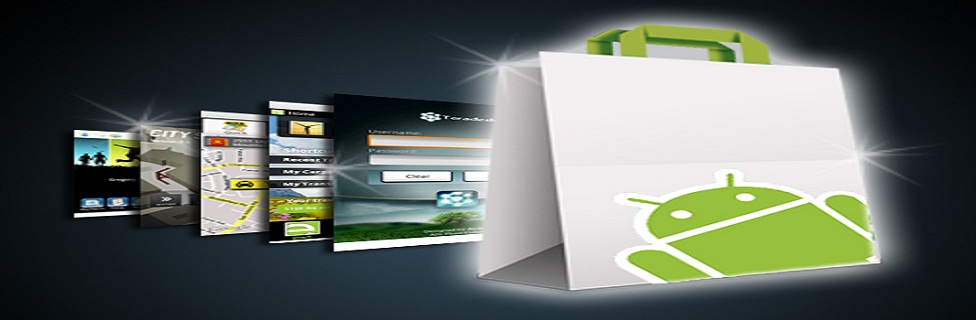
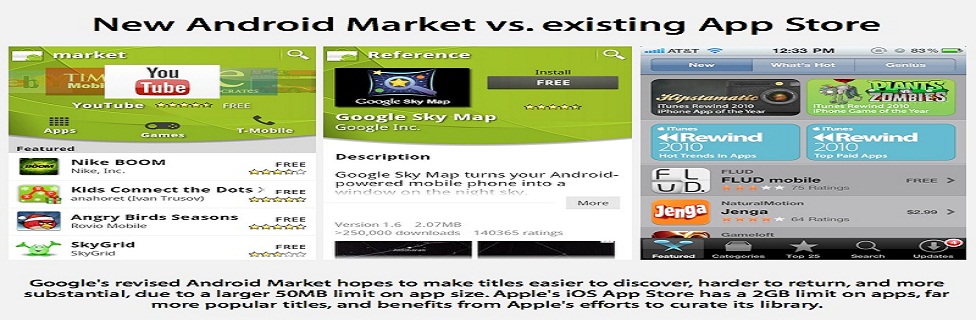









0 comments:
Post a Comment